Password Managers: Essential Tools for Securing Your Digital Assets
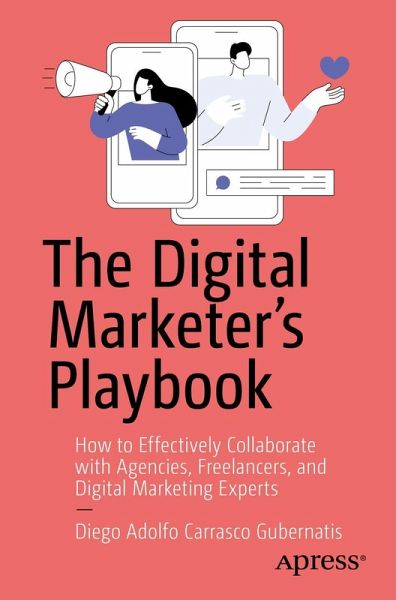
📚 From my book "The Digital Marketer's Playbook"
This article expands on an important point from Chapter 2 "Digital Assets and Why Are They Important".
One of the issues that arises when you work with several people in digital marketing is that you get a lot of credentials to manage related to your digital assets. One terrible idea would be to use the same password for everything. A better idea is to use passwords managers.
If you're dealing with similar challenges in your marketing role and want to understand what you have to know about digital assets, you might find Chapter 2 of the book helpful.
Looking for more practical insights? Check out The Digital Marketer's Playbook Website, it's Springer Nature Link or the books additional resources. for a complete guide to managing digital marketing effectively.
TLDR: Password managers help you securely store and manage all your passwords in one place. They’re essential for anyone working with multiple online services. I personally use KeePassXC because it’s open-source, just one file, and keeps my data local.
In my book "The Digital Marketer’s Playbook", I talk about managing digital assets securely. One of the most important tools for this is a password manager, especially when you’re handling multiple accounts for marketing purposes.
| This page is linked from the book as a reference for password managers. |
Why I’m Writing This
Picture this: you’re managing social media accounts, ad platforms, analytics tools, and countless other services. Each needs its own password. You could:
-
Use the same password everywhere (please don’t!)
-
Try to remember different passwords (good luck!)
-
Keep them in a spreadsheet (not secure!)
-
Use a password manager (smart choice!)
I went through all these stages before settling on using a password manager. Trust me, it makes life so much easier.
What’s a Password Manager, Really?
Think of a password manager as a super-secure digital safe. Instead of writing passwords on sticky notes or trying to remember them, you store them in this safe. The best part? You only need to remember one password (the master password) to access all your other passwords.
It’s like having a key to a safe where you keep all your other keys. Sounds simple, right?
Types of Password Managers
| All the password managers below do the job. Just pick one to start. |
Commercial (You Pay for These)
| Name | What’s Special | Website |
|---|---|---|
1Password |
Popular among Mac users, great interface, costs about $3/month |
|
LastPass |
Well-known, costs about $3/month |
|
Dashlane |
Includes a VPN, around $4/month |
Free and Open Source (My Preference)
| Name | What’s Special | Website |
|---|---|---|
KeePassXC |
What I use - completely free, stores data locally |
|
Bitwarden |
Free with cloud sync, can self-host if you want |
|
Pass |
For terminal lovers (command-line interface) |
|
Proton Pass |
From the makers of Proton Mail, made in Switzerland. Offers additional features for around $5/month. |
Built-in Password Managers: The Convenience Trap
Most browsers and operating systems now include password managers:
-
Chrome Password Manager
-
Firefox Lockwise
-
Safari Keychain
-
Microsoft Edge Password Manager
-
Android’s Built-in Password Manager
-
Apple’s iCloud Keychain
These built-in solutions are convenient because they:
-
Work out of the box
-
Sync across your devices (if you use the same ecosystem)
-
Are probably secure (they’re made by big tech companies after all)
-
Are free to use
But there’s a catch (isn’t there always? 😅).
The Platform Lock-in Problem
Here’s a real-life scenario: Let’s say you’ve been using Chrome’s password manager for years. Then one day:
-
You want to switch to Firefox or Safari
-
Google blocks your account (it happens!)
-
You buy an iPhone after years of Android use
-
Your company switches to a different platform
Suddenly, accessing your passwords becomes… complicated.
The "Free" Service Dilemma
Remember the old saying "if it’s free, you’re probably the product"? With built-in password managers:
-
Support is limited (try getting help when you’re locked out)
-
Account recovery can be a nightmare.
-
You’re at the mercy of the platform’s policies
-
Your data is tied to their ecosystem
| I’ve seen people locked out of their Google accounts for various reasons. Getting back in isn’t always easy, even with their support system. |
Why I Use KeePassXC
After trying several options, I settled on KeePassXC because:
-
It’s free and open source
-
It keeps my data on my computer (not in someone else’s cloud)
-
I can sync it myself using Dropbox, Google Drive, or any cloud service.
-
It works everywhere (Windows, Mac, Linux)
-
It’s regularly updated and security-checked
Perfect for Business Use
If you’re managing digital marketing assets and don’t have IT support, KeePassXC offers several advantages:
-
It’s Just a File:
-
One encrypted file contains everything
-
Easy to back up (email it to yourself!)
-
Simple to share with trusted team members
-
Can be synced using any service you prefer
-
-
Platform Independence:
-
Works on any device
-
Compatible apps available for iOS and Android
-
Not tied to any browser or ecosystem
-
Easy to migrate if needed
-
-
Security Through Simplicity:
-
The master password is your only point of failure
-
Keep it separate from the database file
-
No account to get locked out of
-
No support needed - you control everything
-
Quick Tips From Experience
-
Don’t overthink it - any password manager is better than no password manager
-
Make backups (yes, I’m saying it again because it’s that important)
-
Start small - move your most important passwords first
-
Use the password generator - it’s better than anything you’ll come up with
-
Keep your master password somewhere safe (like a physical safe or a secure note at home)
A Word About Backups
When using standalone password managers like KeePassXC, proper backup is crucial. Here’s what I do:
-
Keep the database file in a cloud-synced folder
-
Email an encrypted copy to myself monthly
-
Store a backup copy on an encrypted USB drive
-
Share a copy with a trusted family member (in case of emergencies)
| Always keep your master password in a secure, separate location. I recommend writing it down and storing it in a physical safe or secure location. Just don’t store it in the same place as your password database! |
Want to Get Started?
-
Pick a password manager (I recommend KeePassXC for beginners)
-
Install it
-
Start with one or two important accounts
-
Gradually move all your passwords over
-
Get into the habit of using it
It’s that simple!
Important Note for readers of "The Digital Marketer’s Playbook" 📖
Remember when I mentioned digital assets in my book? Your passwords are probably the most important digital assets you have. They’re the keys to everything else - your social media accounts, ad platforms, analytics tools, everything.
That’s why I dedicate a whole section to this in The Digital Marketer’s Playbook. If you’re handling digital marketing, this isn’t just about convenience - it’s about protecting your business assets.
